Trinity University offers wireless access to the internet and the TU Network. You can access 802.11n wireless speeds across campus and on all Wi-Fi networks.
Selecting a wifi network:
Students, faculty and staff should use TUSecure when connecting to wifi to ensure they have access to all of their Trinity resources.
Students, faculty and staff should use TUAcess when connecting devices to wifi, and registering them using the BYOD Registration and Management Portal.
Campus guests should use TUAccess when connecting to wifi. A guest account is only active for a day and is limited to internet access.
TUSecure
TUSecure Users
How to login
TUAccess
TUAccess Users
Campus Guest - How to login
How to register devices
Eduroam
Eduroam Users
How to access
How to get help
TUSecure is the wifi network for Trinity students, faculty, and staff and requires TU Network credentials. It gives users access to all private Trinity network resources and provides wireless encryption.
Trinity faculty, staff, and students
Generic Wireless Configuration (iOS, Windows, etc.)
- SSID: TUSecure
- Encryption: WPA2-Enterprise
- EAP method: PEAP
- EAP Phase 2 authentication: MSCHAPv2
- Domain: ise-psn-01.ise.trinity.edu
- Outer/Anonymous Identity: "anonymous."
- Identity: Your TU Network username
- Password: Your TU Network password
Instructions for Android users
Android OS comes in many different versions and capabilities, depending on your phone vendor. The latest version of Android security patches has changed specific login options that are not present on all devices. Chromebooks might ask for this information as well. Please carefully note the instructions below.
- EAP method: PEAP
- Phase 2 authentication: MSCHAPV2
- CA certificate: Use system certificates or Do not validate (this choice may not be available)
- Online Certificate Status: Do not validate (not required if Do not validate is selected above)
- Domain: ise-psn-01.ise.trinity.edu (not required if Do not validate is selected)
- Identity: Your TU Network username
- Anonymous identity: leave blank
- Password: Your TU Network password
TUAccess is replacing the TUDevice network and TUGuest.
TUAccess is a Wifi Network for guests, students, faculty, and staff personal devices. Devices like XBox, Playstations, Smart Assistants such as Amazon Echo or Google Home, will need to register using the portal. Devices will be registered once the user logs in to TUAccess. To pre-register devices, go to the Trinity BYOD Registration and Management Portal. The portal must be accessed from a Trinity network.
TUAccess is also available for campus guests. Guests do not have to register devices.
1. On your mobile device, select TUAccess from the list of available networks.
Apple device: You will be directed to the Wi-Fi Access Portal.
Android: You will receive a notification on your phone to open the WiFi Access Portal window.

2. On the WiFi Access Portal, click on "Don't have an account?" at the bottom of the page.

3. Enter your email address and click Register.

4. You will receive an email from Trinity-Guests@trinity.edu with your username and password.
5. Enter the username and password you received on the WiFi Access Portal window, and click Log In.

6. You will be directed to the Acceptable Use Policy window. If you accept the Acceptable Use Policy, click on Accept.
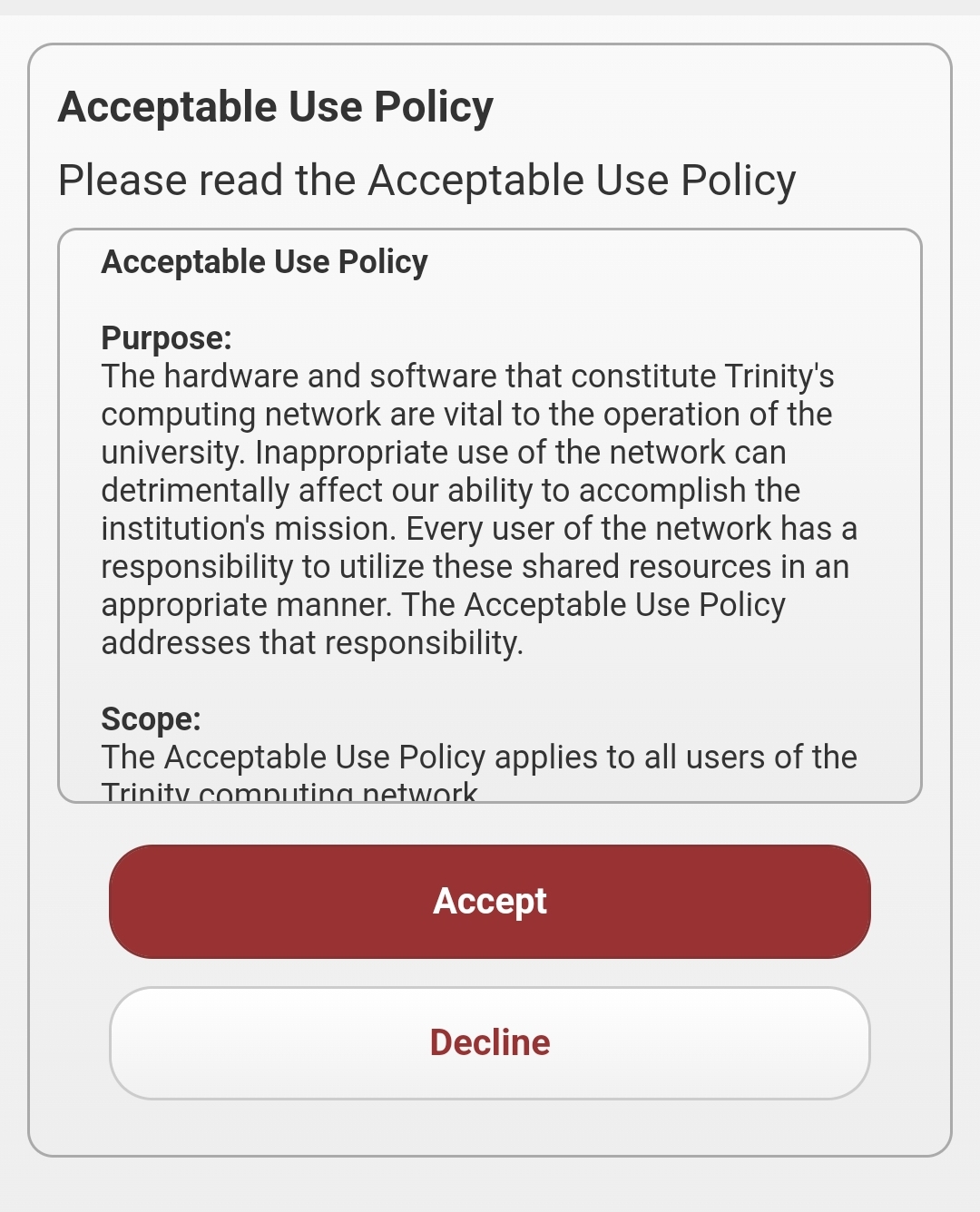
7. You will receive a message that your device has been registered and your device is connected to the network.
Click here for instructions on how to register a device.
Eduroam (education roaming) is an international roaming service for research, higher education, and further education users. It provides researchers, faculty, and students easy and secure network access when visiting an institution other than their home institution.
In addition to all Trinity Acceptable Use Policies, eduroam users must abide by the eduroam Acceptable Use Policy.
Trinity Students and Faculty.
Step1: Download the eduroam Configuration Assistant Tool.
Step 2: Choose Trinity University as your home institution.
Step 3: Sign in with your TU Network credentials.
If you have issues or questions regarding our wifi access, please contact the ITS Service Desk at ITSupport@trinity.edu or x7409.