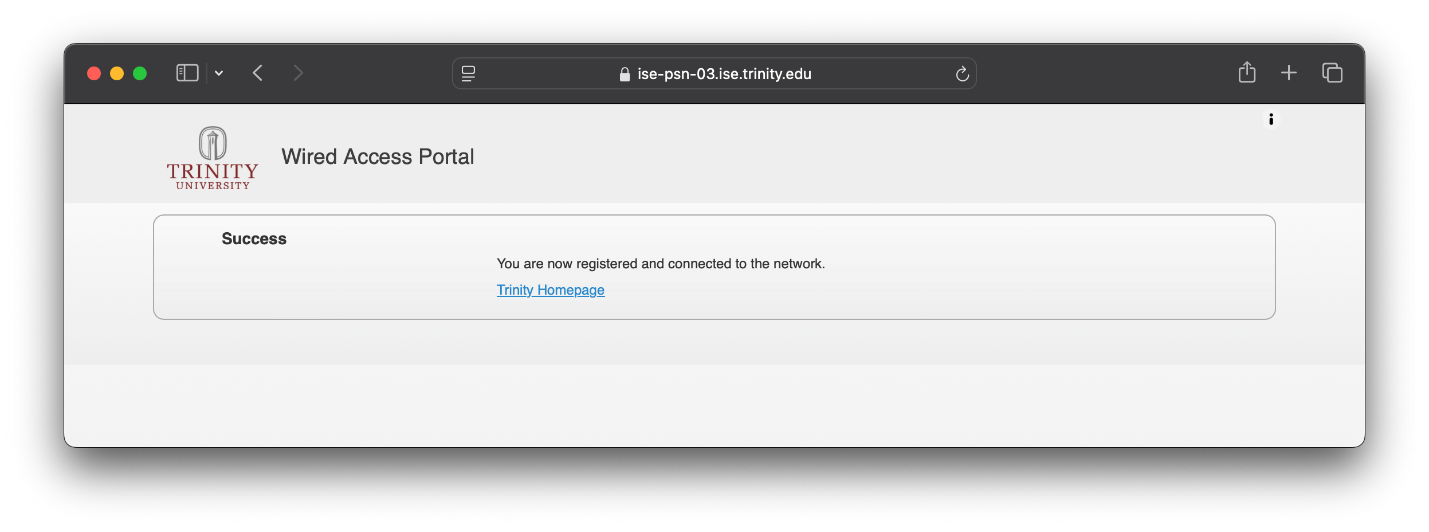Body
For instructions on accessing the TUAccess wireless network, go to the TUAccess help page.
Windows
Mac OS X
Windows
-
Open your web browser of choice.
-
Type in connect.its.trinity.edu and press Enter. You should be redirected to the Wired Access Portal. If you do not have a guest account, click on the “Don’t have an account?” link.
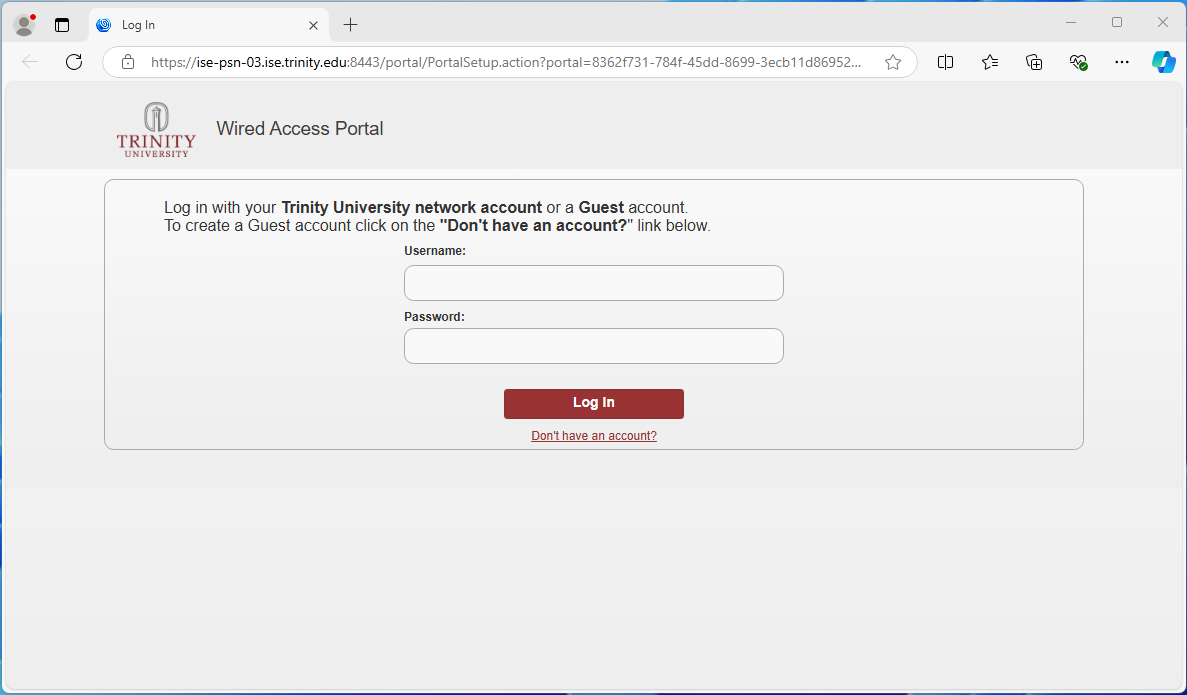
-
To create a guest account, enter your email address and click on “Register” to continue.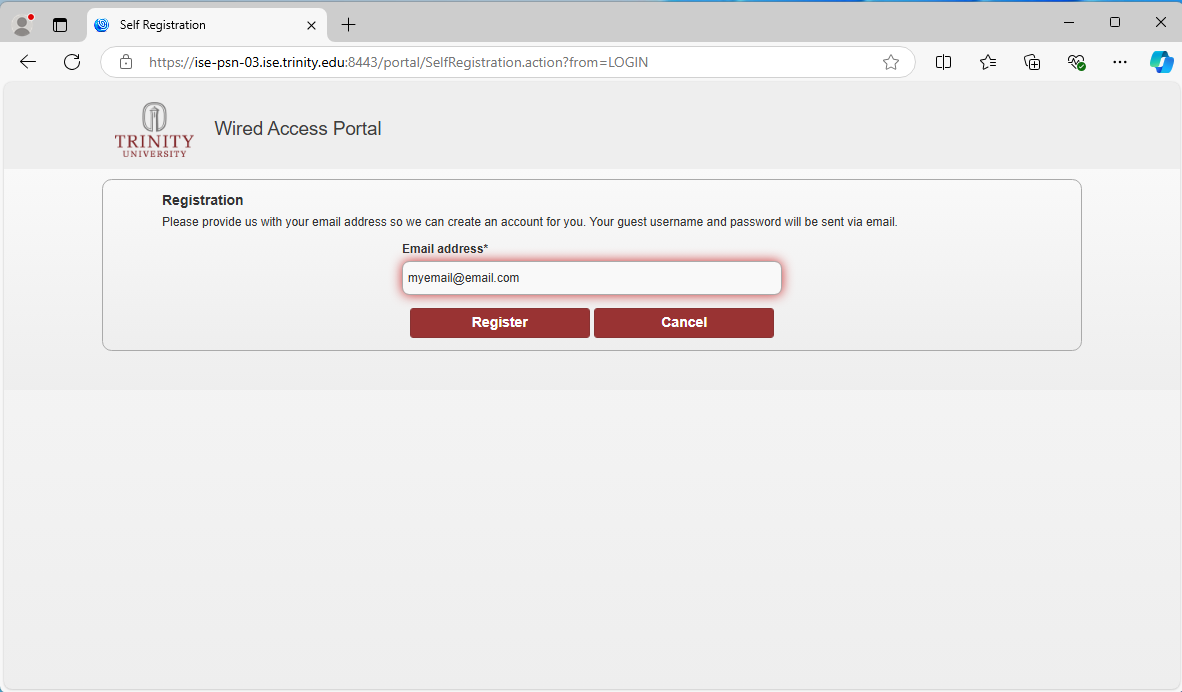
-
Check your email address for a message containing your Guest login username and password. Click “Log In” to continue.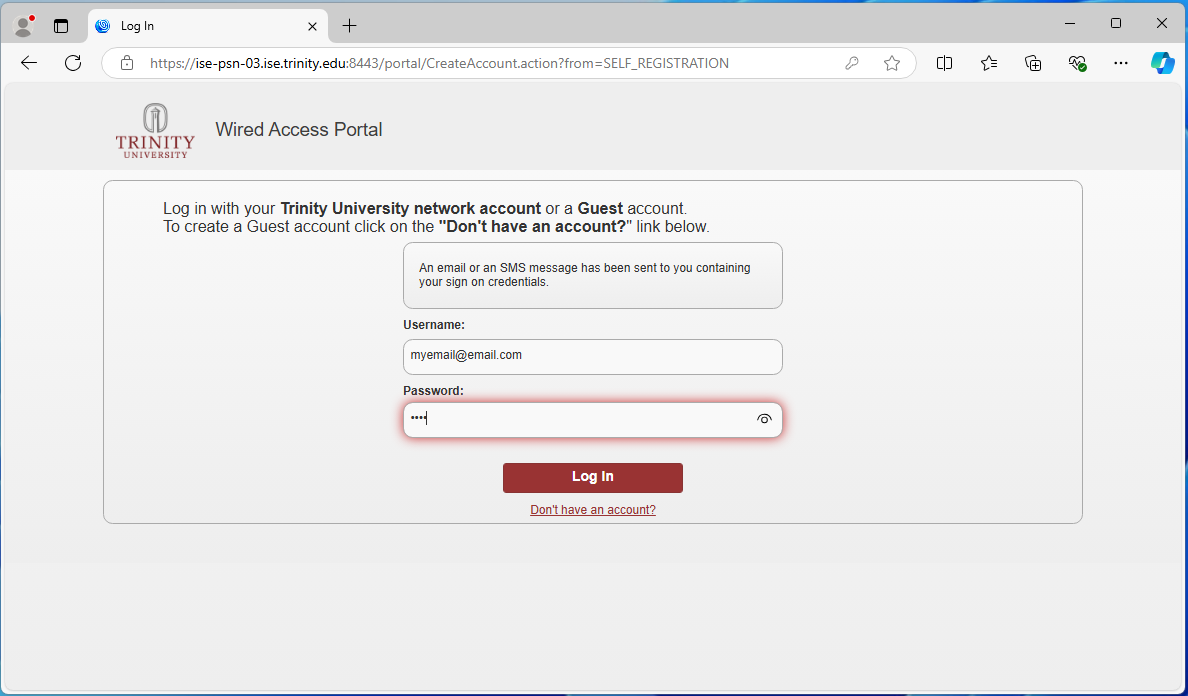
-
Please read the Acceptable Use Policy and click on “Accept” to continue.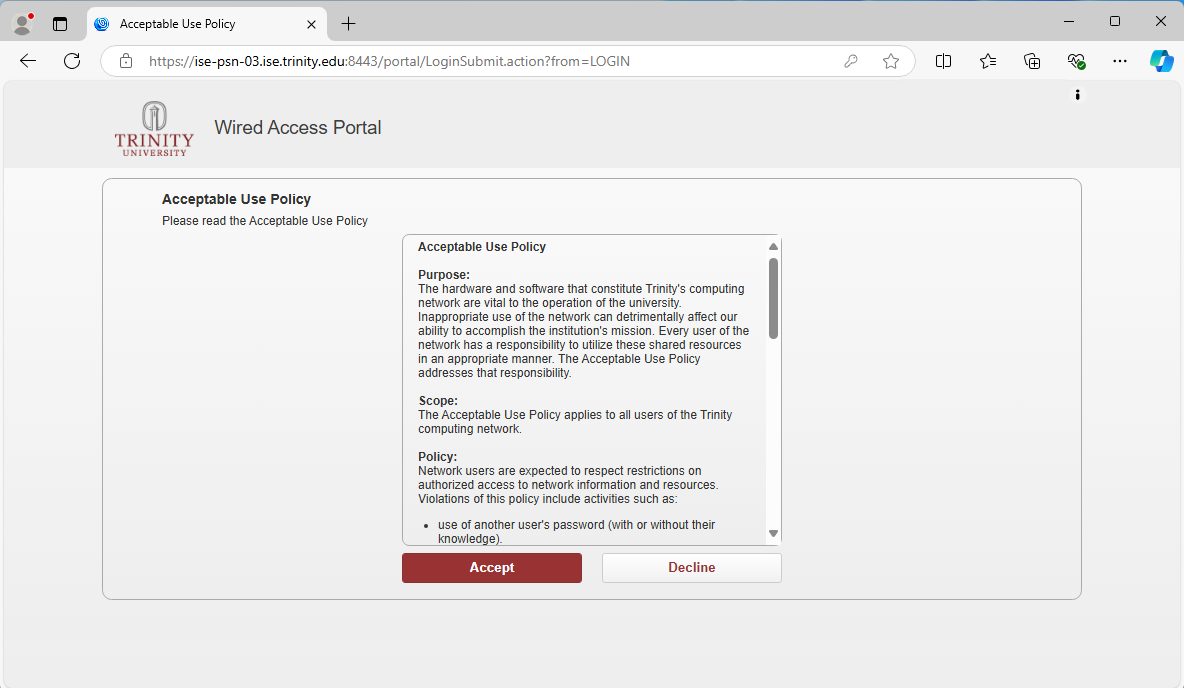
-
You should now see the Success page.
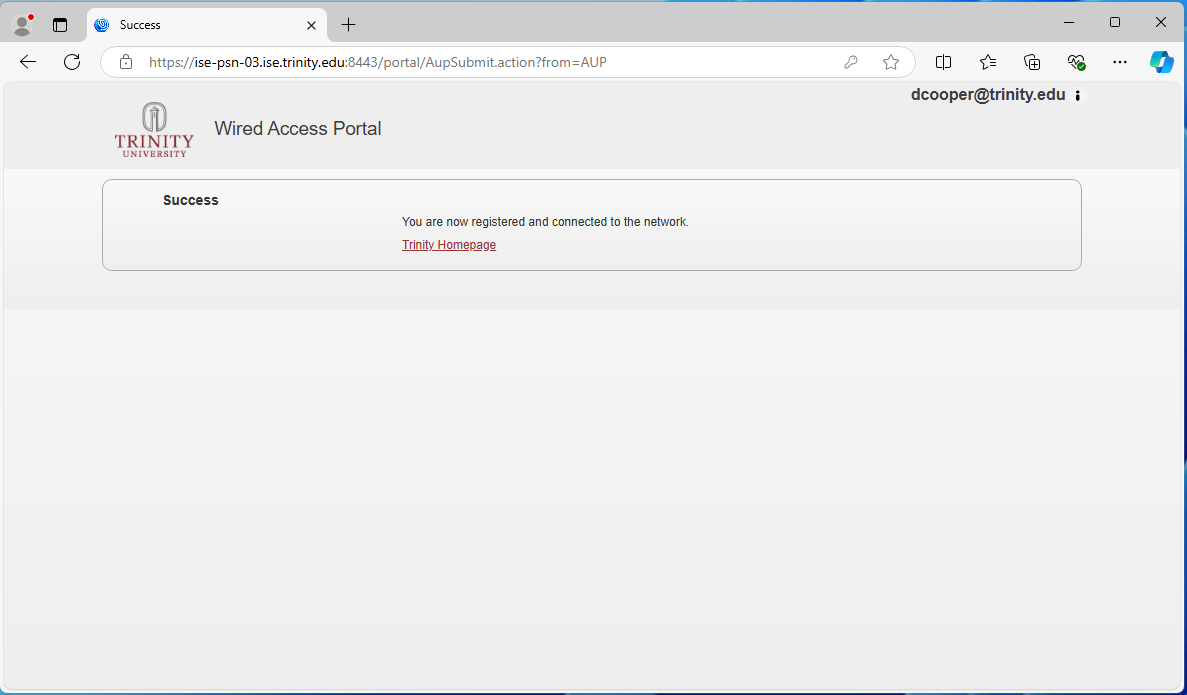
Mac OS X
-
When you plug your Mac into a network, you may be given a login prompt for a 802.1X network. This login requires a Trinity network account. Please click on “Cancel” to skip and continue.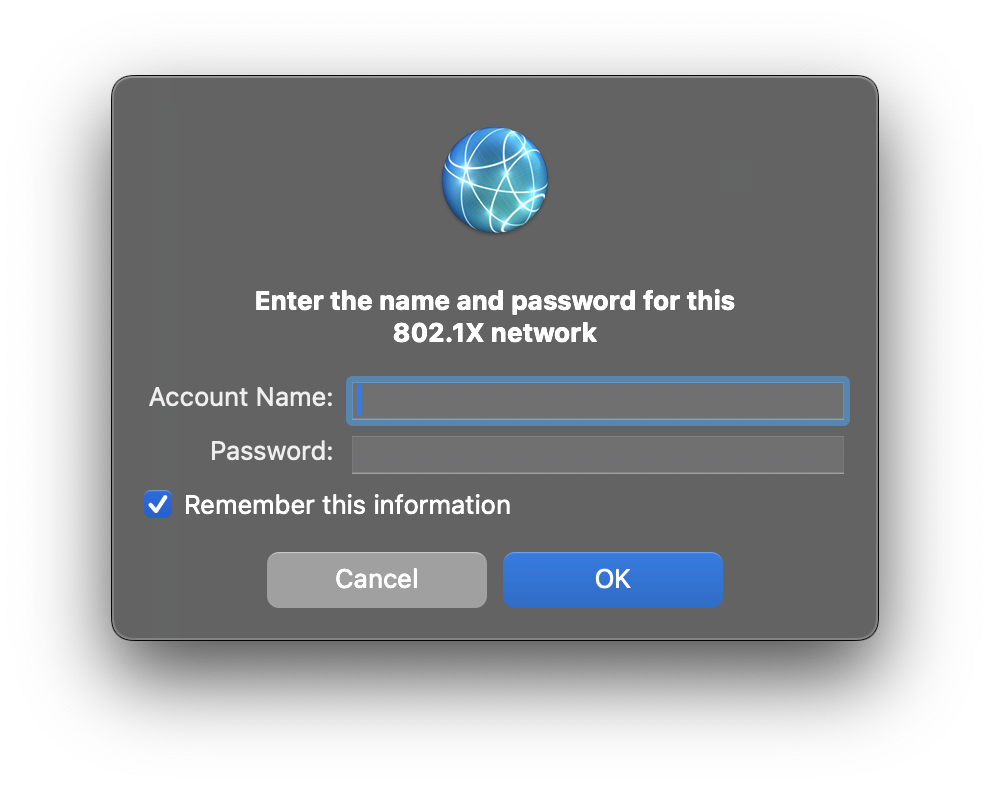
-
Open your web browser, we recommend Safari.
-
Type in capture.apple.com and press “Return”. You should be redirected to the Wired Access Portal. If you do not have a guest account, click on the “Don’t have an account?” link. 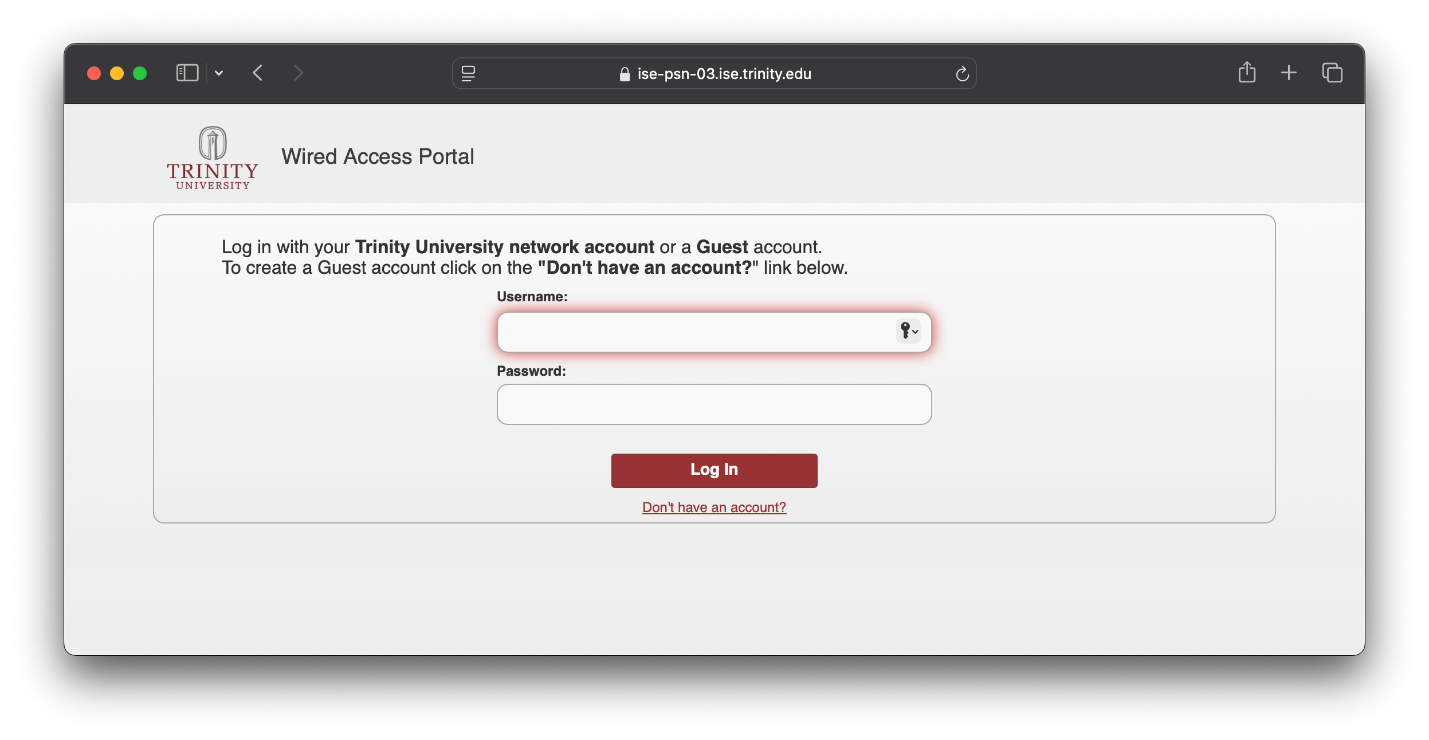
-
To create a guest account, enter your email address and click on “Register” to continue.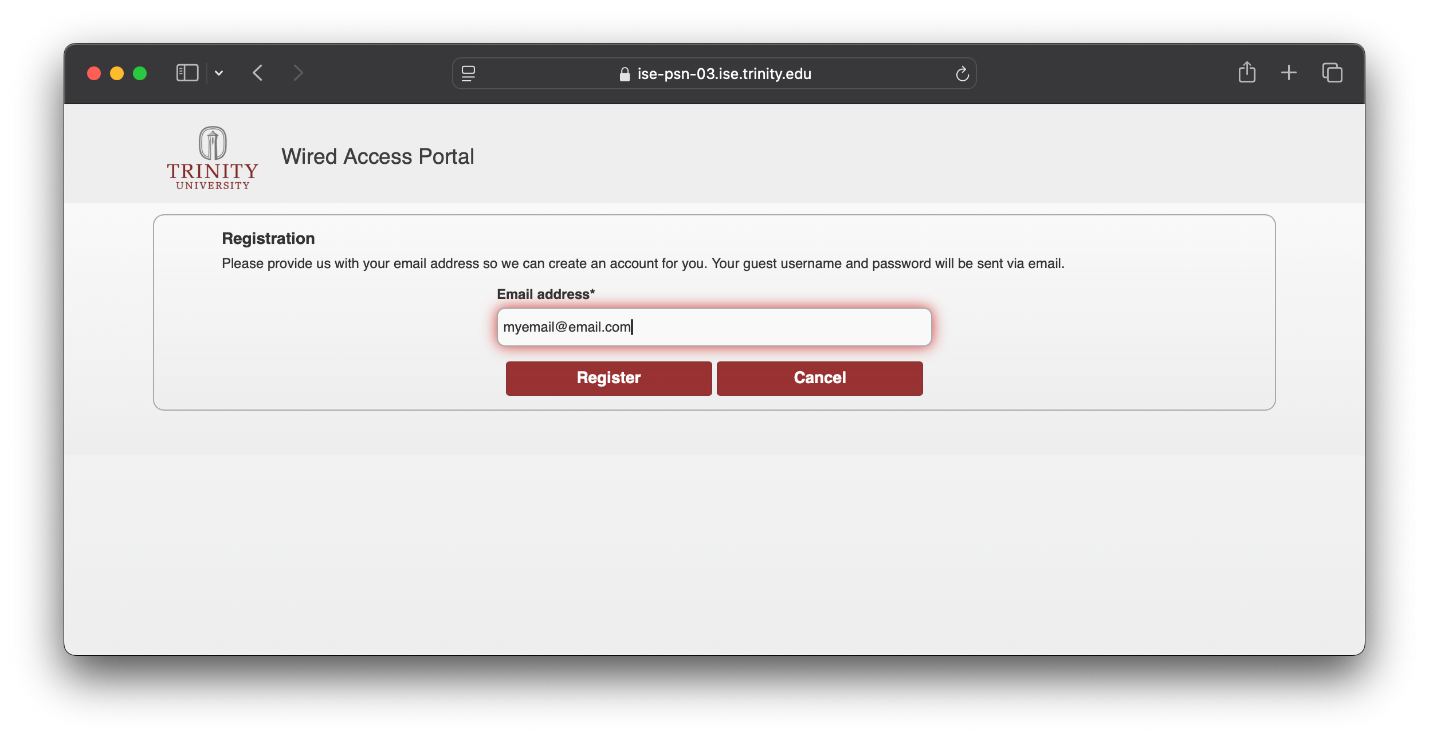
-
Check your email address for a message containing your Guest login username and password. Click “Log In” to continue.
-
Please read the Acceptable Use Policy and click on “Accept” to continue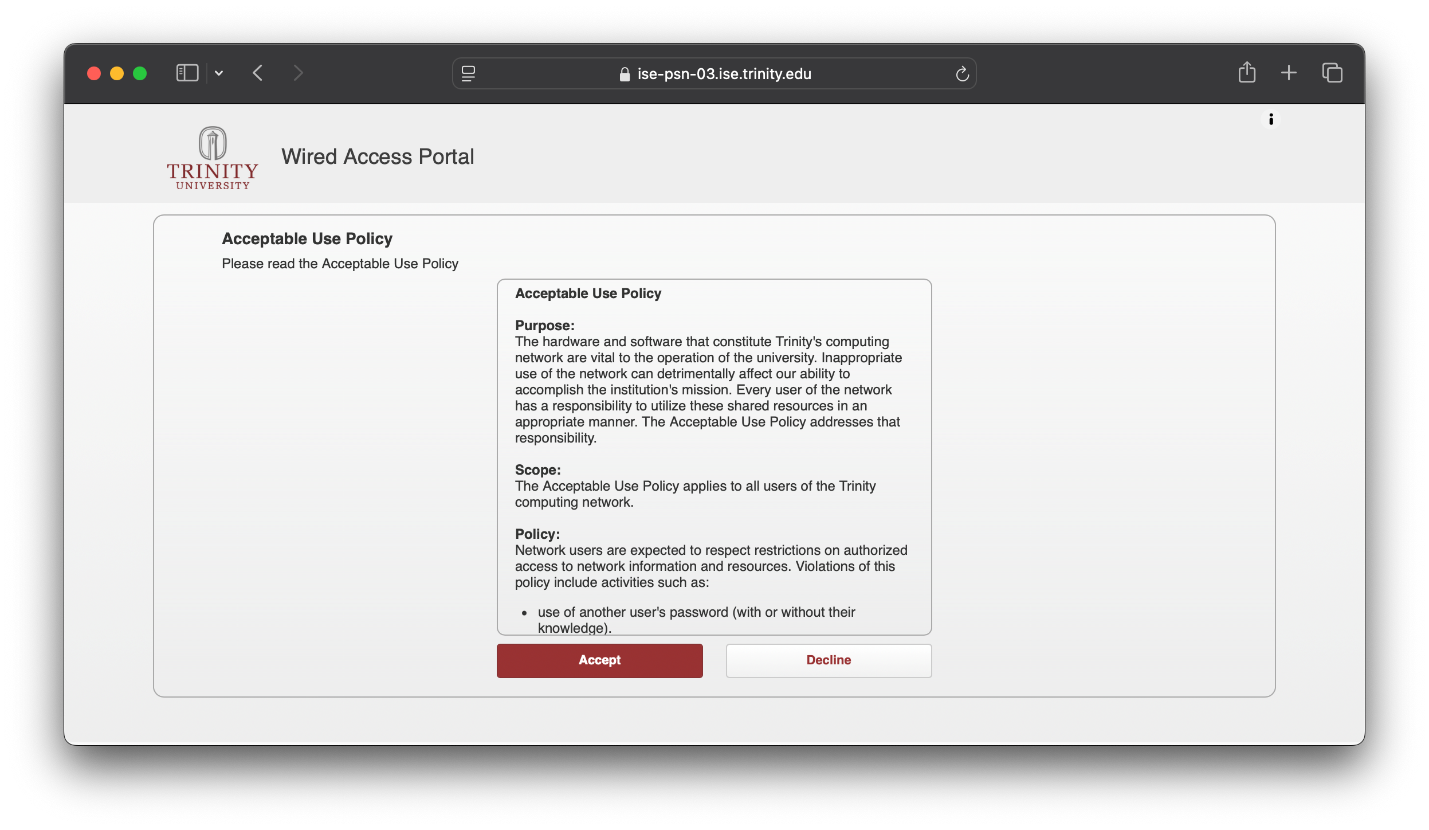
-
You should now see the Success page.