Trinity eForms are forms designated to be electronic forms. Etrieve by Softdocs powers these forms.
Users
Availability
Login instructions for current Students, Faculty, and Staff
Login instructions for Non-Trinity Accounts
Instructions for Forms Requiring Action
How to use forms
How to get help
Trinity Students, Faculty, Staff, and Non-Trinity accounts.
eForms are physical forms designed to be digital. These forms are digital and accessible online.
-
Go to the Trinity eForm platform.
-
Click the Trinity University Logo on the login page and use your Trinity University Network credentials to log in.
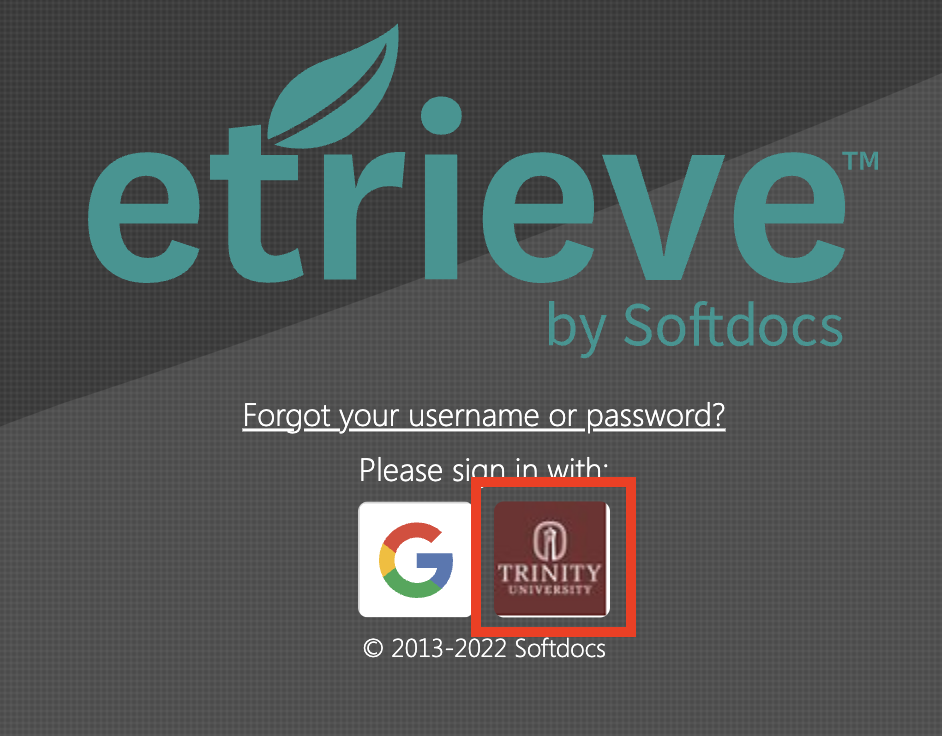
If you do not have current Trinity Network Credentials, please log in using your Google email address. Gmail accounts are the only form of public authentication.
-
Go to the Trinity eForm platform.
-
On the login page, click on the Google Logo and use your personal G-Mail account to log in.
. 
-
If you received a notification from eforms@trinity.edu requesting you to take an action, Log into Trinity’s eForm platform using Trinity University network credentials (see Login Instructions for Current Students, Faculty, and Staff for assistance).
-
Once you have logged in, you will see the following menu. Any form requiring action will appear in the Inbox.
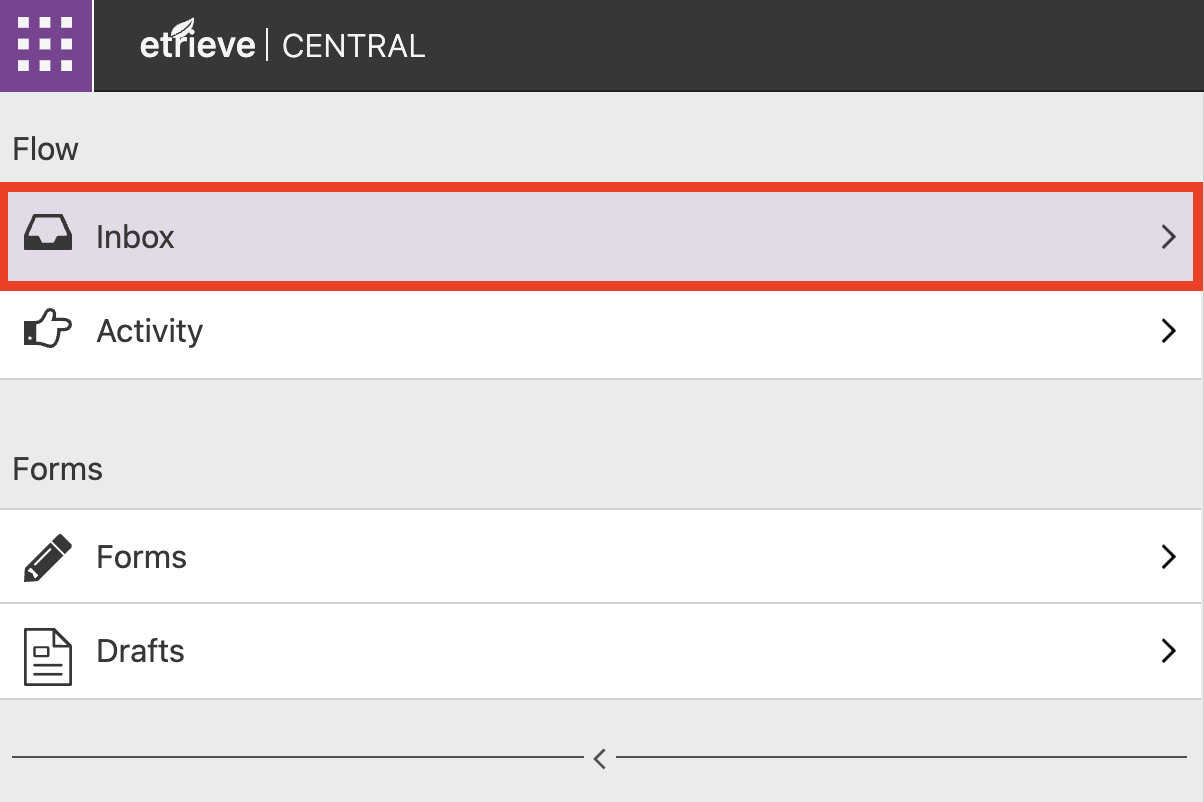
-
Click on Forms on the top left menu.

-
Select the desired form from the list of forms available.

-
Depending on the form, some of the fields may auto-populate. For those that do not, please fill out all applicable fields.
-
Some forms may require attachments of supplemental information. Use the Attachments option found at the bottom of the page.

-
If, once you have completed the form, you would like to have a digital or a physical copy of the form, select Download or Print.

-
Once you have completed the form, hit the Submit button at the bottom of the page.

-
When your form is submitted, you will receive an email from eforms@trinity.edu. Also, when your form is processed, you will receive an email.
If you have any questions, please email the respective department that is responsible for the form.
If you have issues logging in, please contact the ITS Service Desk at ITSupport@trinity.edu or x7409.