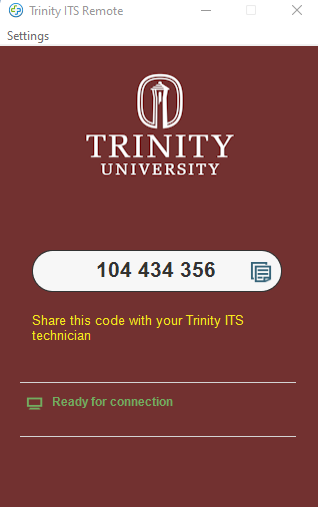Splashtop is a remote assistance software that allows for faster and more efficient service to Trinity-owned computers. This software is especially helpful in the hybrid environment we are currently working in. Trinity-owned computers will be able to receive support from anywhere with an internet connection.
We understand security and privacy are important; therefore, we will only attempt to connect to your computer with your permission, and you will be notified as such. Users also have the option to disconnect technicians at any time.
Install
First time connecting
When a technician is connecting
Connection in progress
If splashtop is not installed
Install:
On a Mac, users will see the Splashtop icon on the top bar; on a PC, the Splashtop will appear on the Task Bar. When a technician is connected, the icon will turn green.
First Time Connecting:
Users will be asked to grant permission to Security and Privacy settings. Shown below-

Security and Privacy Setting Permissions
Accessibility: Allows technicians to control the computer.
Full Disk Access: Allows sharing of files and technician access to admin settings.
Microphone: Allows for calls within the software if this is preferred by the user.
Screen Recording: Allows technicians to view the connected desktop; it does not automatically record. If a technician does record the screen, the user will see a red recording icon on the notification box.

When a technician is connecting:
Users will get a connection request; this request can either be allowed or rejected. If there is no selection made on the request, the request will count down to a rejected state.
Please note that if the computer is locked, the request will be automatically rejected.
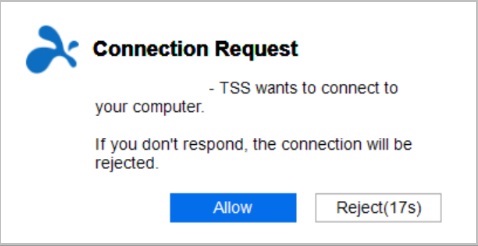
After the user allows the technician to connect, they will get a notification that the technician is accessing the computer.

Connection in progress:
While the connection is in progress, the users will see a notification box that includes the name of the technician connected and the option for disconnecting the call.
Minimized:

Expanded:
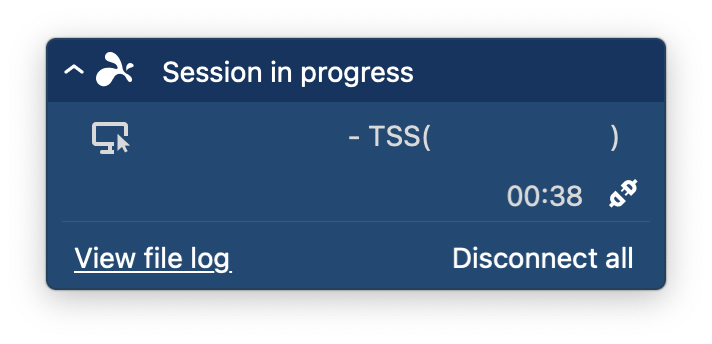
If Splashtop is not installed:
Users will have to go to remote.trinity.edu to download the support application.

This is an example of the screen users will see for the 9-digit number.