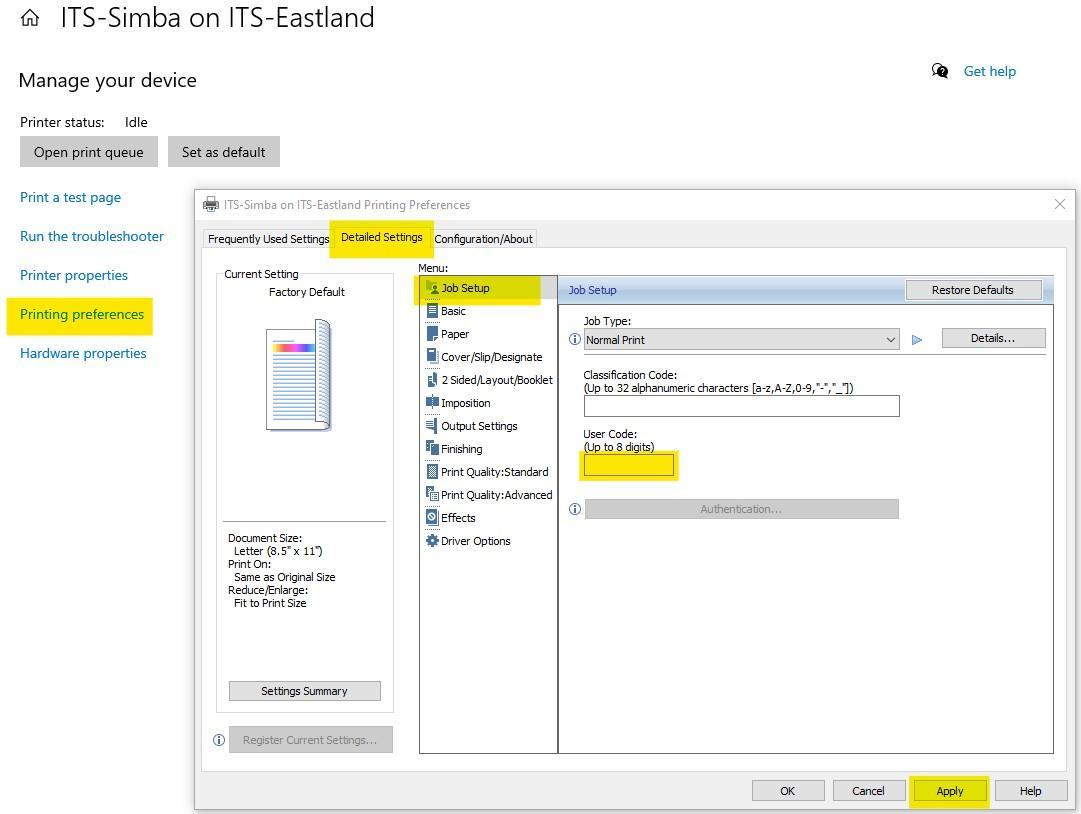Body
Procedure
-
Type printers into the search bar located on the bottom left side of your desktop in the taskbar, and press the Enter key.

-
From the Printers & scanners window, Click on Add a device

-
After Clicking on Add Device, Select the Printer that you are needing to print from

If you use a Lanier Printer, here are the additional steps to add the code:
-
While still in the Printers & Scanners window, locate the Lanier printer/scanner/copier device icon associated with ITS-Eastland (i.e., ITS-Simba on ITS-Eastland).
-
Using the mouse, left-click Manage.

-
Next, select choose Printing preferences
-
Next, select the Detailed Settings tab
-
Next, select Job Setup
-
In Job Setup, locate a field labeled User Code.
-
In that field, type in your department’s user code (the same code used to login to Lanier device for scanning or copying documents).